When dealing with cPanel/Directadmin that contains a lot of users, you need some control of what those users are uploading. Web hosting accounts should be used just for that, hosting websites, and not as data storage – in most cases. Sometimes you even offer packets with unlimited disk capacity but you don’t want that users are storing movies and all kind of other unnecessary files that don’t belong on web hosting account. From web hosting perspective, in most cases, any single file that exceeds 100M is usually not part of website and is just laying there, wasting your precious disk space. In cases like this, account is used as backup service. You’ll be able to find all kind of files. Movies, music, applications, archives …
So you may want to have some reports on regular basis that gives you list of all files that exceed some maximum allowed file size limit – defined by you. Personaly, I scan on interval of 7 days for all files that exceed size of 300M. I created a simple script that will do just that. It will check your /home directory for all files that exceed size that you defined. At the end, report will be sent to your email. You can also scan other directory beside /home if you wish.
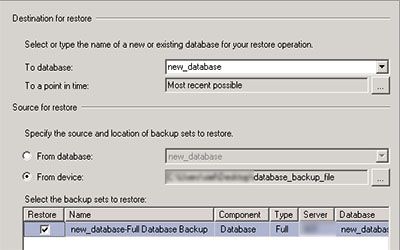
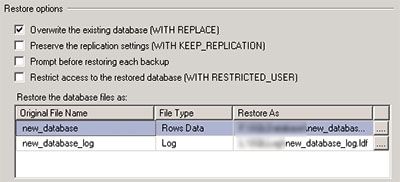
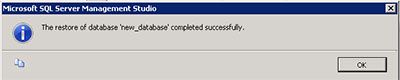
Recent Comments